Add Track Dialog – Marker (Cubase Pro only)
The Marker page of the Add Track dialog allows you to set up and add marker tracks.
To open the Marker page of the Add Track dialog, do one of the following:
-
Click Add Track
 in the global track controls area of the track list, and click Marker.
in the global track controls area of the track list, and click Marker. -
Select .
In Cubase Artist, you can only add 1 marker track. Therefore, the Marker page of the Add Track dialog is not available in this program version. To add the marker track to your project, click Add Other Track or Use Track Preset
![]() in the global track controls area of the track list, and select Add Marker Track.
in the global track controls area of the track list, and select Add Marker Track.
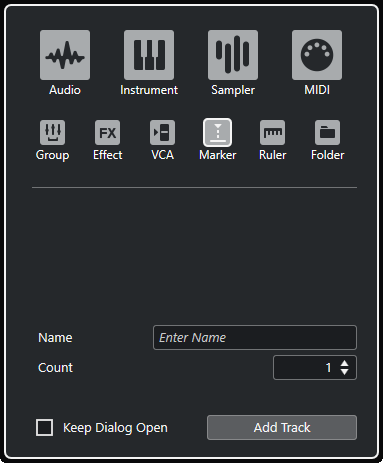
The following settings are available:
- Name
-
Allows you to specify a track name.
- Count
-
Allows you to enter the number of tracks that you want to add.
- Keep Dialog Open
-
Activate this to keep the dialog open after clicking Add Track. This allows you to click the page of another track type to set up and add more tracks.
- Add Track
-
Adds one or more tracks, according to the track type and settings of the active page, and closes the dialog.