Import Options Dialog for Tracks
The Import Options dialog allows you to activate tracks for import, to specify a destination track, and to set up several import options.
-
To open the Import Options dialog, select .
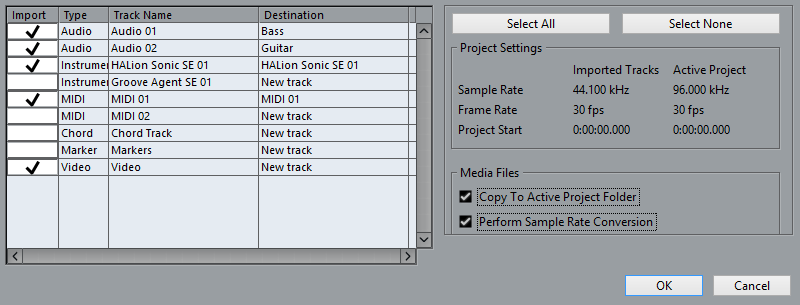
- Import
-
Allows you to select the tracks that you want to import into your project.
- Type
-
Shows the track type.
- Track Name
-
Shows the track name.
- Destination
-
Opens a pop-up menu that allows you to select the destination track for the imported track.
- Select All
-
Selects all tracks.
- Select None
-
Deselects all tracks.
- Project Settings
-
Shows the sample rate, the frame rate, and the project start time for both the imported tracks and your active project.
NoteImported tracks may contain media files with a sample rate that differs from the sample rate of your destination project. Files with a sample rate different from the one that is used in the destination project play back at the wrong speed and pitch.
- Copy to Active Project Folder
-
Copies the media files of the imported tracks to your active project folder. If this option is deactivated, the media file path of the original project is referenced.
- Perform Sample Rate Conversion
-
Converts the sample rate of the imported tracks to the sample rate of your active project.
NoteThis option is available only if the sample rates of the imported tracks and your active project differ and Copy To Active Project Folder is activated.