Project Logical Editor Window Overview
The Project Logical Editor window allows you to combine filter conditions, functions, actions, and macros to perform very powerful processing.
-
To open the Project Logical Editor, select .
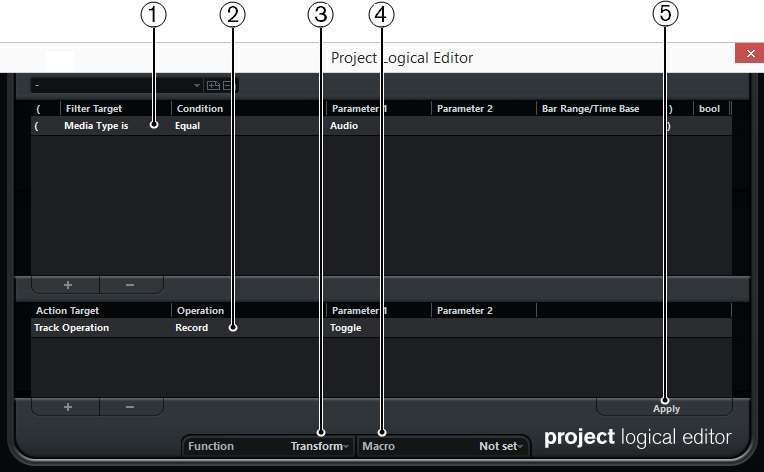
Filter Conditions
Allow you to specify the conditions such as type, attribute, value, position, that a specific element must meet to be found. You can combine any number of filter conditions using And/Or operators.
Action List
Allows you to set up a list of actions that specifies exactly what is done. This is not necessary for all functions.
Function pop-up menu
Allows you to select if the found elements are transformed, deleted, or selected.
-
Macro pop-up menu
Allows you to select a macro.
Apply
Applies your settings.
Not every combination of settings always makes sense. Experiment a bit before applying your edits to important projects.
You can undo the operations by selecting .