Operation
The Operation column allows you to determine what to do with the Action Target.
The options on this pop-up menu are different depending on the selected Action Target.
- Add
-
Adds the value specified in the Parameter 1 column to the Action Target.
- Subtract
-
Subtracts the value specified in the Parameter 1 column from the Action Target.
- Multiply by
-
Multiplies the Action Target with the value specified in the Parameter 1 column.
- Divide by
-
Divides the Action Target by the value specified in the Parameter 1 column.
- Cubase Pro only: VST 3 Value Operation – Invert (Logical Editor only)
-
Inverts note expression data containing the specified VST 3 event parameter.
- Round by
-
Rounds the Action Target value using the value specified in the Parameter 1 column.
- Set Random Values between
-
Sets the Action Target value to a random value within the range specified with Parameter 1 and Parameter 2.
- Set to fixed value
-
Sets the Action Target to the value specified in the Parameter 1 column.
- Set Relative Random Values between
-
Adds a random value to the current Action Target value. The added random value will be within the range specified with Parameter 1 and Parameter 2. Note that these can be set to negative values.
- Add Length (Logical Editor only)
-
This is only available if you set Action Target to Position. Furthermore, it is only valid if the found events are notes. If you select Add Length, the length of each note event is added to the Position value.
- Transpose to Scale
-
This is only available if you set Action Target to Value 1, and if the filter conditions are specifically set up to find notes (a Type = Note filter condition line has been added). When Transpose to Scale is selected, you can specify a musical scale using the Parameter 1 and Parameter 2 columns. Parameter 1 is the key (C, C#, D, etc.) while Parameter 2 is the type of scale (major, melodic or harmonic minor, etc.).
Each note will be transposed to the closest note in the selected scale.
- Use Value 2
-
This is only available if you set Action Target to Value 1. If this option is selected, the Value 2 setting in each event will be copied to the Value 1 setting.
- Use Value 1
-
This is only available if you set Action Target to Value 2. If this option is selected, the Value 1 setting in each event will be copied to the Value 2 setting.
- Mirror
-
This is only available if you set Action Target to Value 1 or Value 2. When this option is selected, the values are mirrored around the value set in the Parameter 1 column.
In the case of notes, this inverts the scale, with the key set in the Parameter 1 column as center point.
- Linear Change in Loop Range (Logical Editor only)
-
This affects events between the left and right locators only. It creates a linear ramp of values (replacing the original values) starting at the value in the Parameter 1 column and ending at the Parameter 2 value.
- Relative Change in Loop Range (Logical Editor only)
-
This creates a ramp of values, affecting events in the loop range only, that is, between the locators. However, here the changes are relative, meaning that values will be added to the existing values.
In other words, you set up a value ramp starting at Parameter 1 and ending at Parameter 2 (note that the values can be negative). The resulting value ramp is then added to the existing values for the events within the loop range.
For example, if you apply this to note velocities with Parameter 1 set to 0 and Parameter 2 set to -100, you create a velocity fade-out, keeping the original velocity relations:
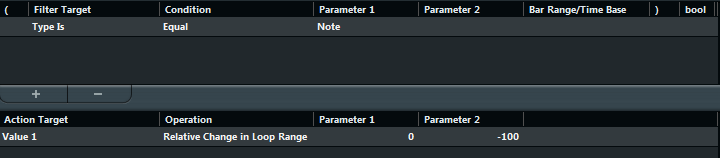
- Cubase Pro only: NoteExp Operation – Remove Note Expression (Logical Editor only)
-
This option is only available for notes. It allows you to remove all note expression data from a note.
- Cubase Pro only: NoteExp Operation – Create One-Shot (Logical Editor only)
-
This option is only available for notes. It allows you to add note expression data for notes in One Shot mode, meaning that you add a parameter as note expression data. After having added the one-shot parameter, you have to set it to the desired value in a second go.
- Cubase Pro only: NoteExp Operation – Reverse (Logical Editor only)
-
Reverses the note expression data.