OMF Export Options Dialog
-
To open the OMF Export Options dialog, select .
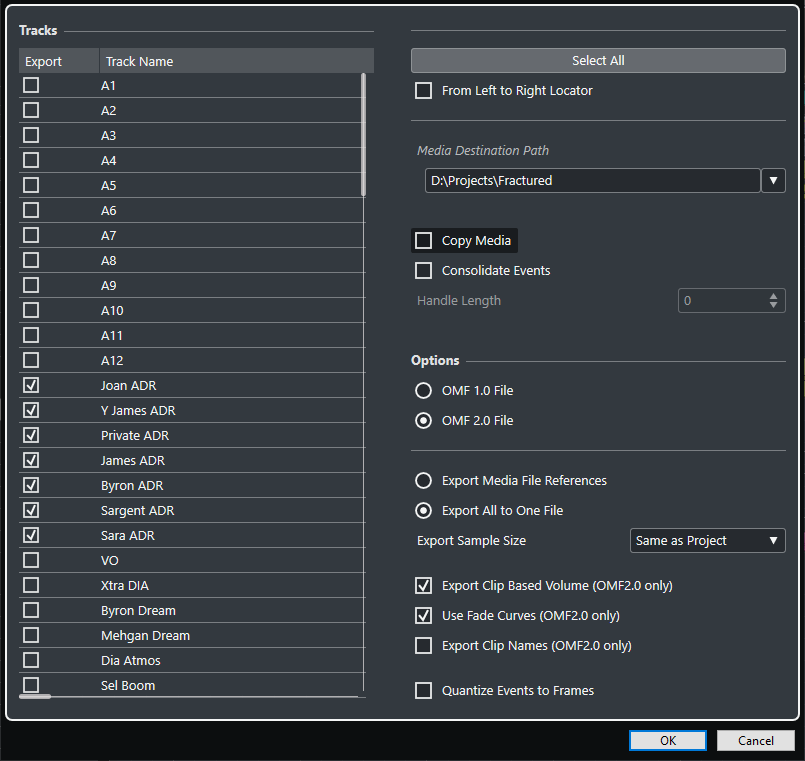
- Export
-
Allows you to select a track for export.
- Track Name
-
Shows the track name.
- Select All
-
Selects all tracks in the project for export.
- From Left to Right Locator
-
Allows you to export the range between the locators only.
- Media Destination Path
-
Allows you to specify a location for the exported files. You can also click Browse.
NoteYou can create references to media destinations that do not exist on the system you are working with. This allows you to prepare files for use in projects on another system or in a network environment, for example.
- Copy Media
-
Allows you to create copies of all the media files. By default, the copied audio files are placed in a subdirectory in the export destination folder. To specify a different location for the copied files, use the Media Destination Path field.
- Consolidate Events
-
Allows you to copy only the portions of audio files that are used in the project.
The Handle Length value allows you to define a length in milliseconds to include audio outside each event boundary for later fine-tuning. Handles allow you to adjust fades or edit points when the project is imported into another application.
- OMF 1.0 File
-
Allows you to select an OMF version. Select this depending on which version is supported by the application in which you plan to import the file.
- OMF 2.0 File
-
Allows you to select an OMF version. Select this depending on which version is supported by the application in which you plan to import the file.
- Export Media File References
-
Exports only media file references. This keeps the exported file small. However, the referenced audio files must be available for the receiving application.
- Export All to One File
-
Exports all data to one self-contained file. This could result in a large file size.
- Export Clip-Based Volume (OMF 2.0 only)
-
Includes the volume settings that you set up with the volume handles for the events.
- Use Fade Curves (OMF 2.0 only)
-
Includes the fades that you set up with the fade handles for the events.
- Export Clip Names (OMF 2.0 only)
-
Includes the clip names for the events.
- Export Sample Size
-
Allows you to set a sample size for the exported files.
- Quantize Events to Frames
-
Moves the event positions in the exported file to exact frames. This is sometimes necessary when exporting projects to video workstations that limit the accuracy of edits to the frame.