Dynamics Mapping Setup Dialog
To open the Dynamics Mapping Setup dialog, do one of the following:
-
In the controller display, open the Controller Selection and Functions pop-up menu, select Articulations/Dynamics, open the Controller Selection and Functions again, and select Dynamics Mapping.
-
In the Score Editor, open the Dynamics Mapping section, right-click a dynamics symbol, and select Dynamics Mapping.
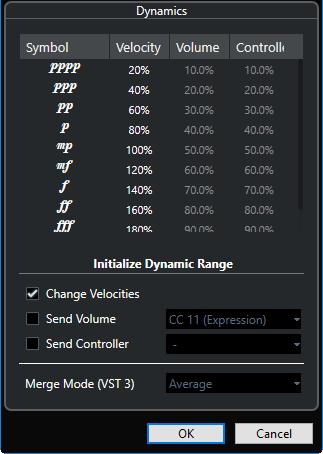
- Symbol
-
Lists the different dynamic symbols.
- Velocity
-
Allows you to set the velocity change for the selected dynamic symbol.
- Volume
-
Allows you to set the volume change for the selected dynamic symbol.
- Controller
-
Allows you to set the controller change for the selected dynamic symbol. To select the MIDI controller that is sent, activate Send Controller, and select a controller from the pop-up menu.
- Change Velocities
-
Activate this to modify velocities by the percentage that is set in the Velocity column.
- Send Volume
-
Activate this to choose which volume events are sent: CC 11 (Expression), CC 7 (Main Volume). If the MIDI track is routed to a VST instrument, you can also select VST 3 Volume.
- Send Controller
-
Allows you to select the MIDI controller that is sent.