MixConvert V6
The MixConvert V6 plug-in can be used to quickly convert a multi-channel mix to a format with a different channel configuration, for example, to mix down a 7.1 cinema surround format to a 5.1 home theater format.
Cubase LE |
Cubase AI |
Cubase Elements |
Cubase Artist |
Cubase Pro |
Nuendo |
NEK |
|
|---|---|---|---|---|---|---|---|
Included with |
– |
– |
– |
– |
X |
X |
– |

MixConvert V6 can be used as an insert effect like other plug-ins but it also has special functions. The MixConvert V6 plug-in is also used to convert an audio-related channel into a different format if the corresponding input/output configuration is not handled by VST MultiPanner. The sequencer application places MixConvert V6 automatically where needed.
Input/Output Channel Configuration
The input configuration is determined by the channel width of the track, group, or output bus on which MixConvert V6 is inserted.
If MixConvert V6 replaces the panner, the output configuration is determined by the destination of the channel or cue send.
If MixConvert V6 is used as an insert effect, the output configuration can be modified using the Select Output Channel Configuration pop-up menu. You can select any configuration from the VST 3 specification that contains speakers that are also present in the input configuration.
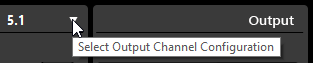
You can change the output configuration by loading a preset.
Parameters
The plug-in panel is divided into three sections: By default, only the center section is visible, the input and output channel displays can be shown to the left and right of the center section.
To show/hide the input or output channel configuration, click the corresponding arrow button.

The center section contains the main plug-in parameters as well as buttons for soloing several speakers in one go.
- Solo Channel buttons
Solo all front channels, the LFE channel, or all surround channels in the input or output display. All other channels are muted.
- Listen to Solo Channels on Center Channel
Routes all soloed channels to the center channel. If no center channel is present, the signal from the soloed channels is distributed equally to the left and right speakers.
- Listen to Surround Channels on Front Channels
Solos all surround channels, including the side channels, and routes or downmixes them to the front speakers.
- Center Level
Controls the level of the front center channel.
- LFE fader
Controls the level of the LFE channel.
- Surround Level
Controls the level of the surround channels. The level of the surround channels cannot be adjusted individually.
- Global Gain
-
Controls the level of all output channels.
- Activate/Deactivate Low-Pass Filter
Activates the low-pass filter that is applied to the LFE channel.