Audio Part Editor Toolbar
-
To show or hide the toolbar elements, right-click the toolbar and activate or deactivate the elements.
The following options are available:
Info/Solo
- Solo Editor
-

Solos the selected audio during playback.
Left Divider
- Left Divider
-
Tools that are placed to the left of the divider are always shown.
Auto-Scroll
- Auto-Scroll
-

Keeps the project cursor visible during playback.
- Select Auto-Scroll Settings
-

Allows you to activate Page Scroll or Stationary Cursor and to activate Suspend Auto-Scroll When Editing.
Preview
- Audition
-

Plays back the selected audio.
- Audition Loop
-

Loops the playback until you deactivate Audition.
- Audition Volume
-

Allows you to adjust the volume.
Tool Buttons
- Object Selection
-

Selects audio parts.
- Range Selection
-

Selects ranges.
- Zoom
-

Zooms in. Hold Alt/Opt, and click to zoom out.
- Erase
-

Deletes audio parts.
- Split
-

Splits audio parts.
- Mute
-

Mutes audio parts.
- Draw
-

Draws a volume curve.
- Play
-

Allows you to play back the clip from the position where you click until you release the mouse button.
- Scrub
-

Allows you to locate positions.
Multiple Part Controls
- Show Part Borders
-

Shows/Hides part borders for the active audio part, within the left and right locators.
- Part Editing Mode
-

Sets the editing mode for parts.
-
Edit All Parts allows you to edit all parts that are open in the Editor at the same time.
-
Edit Active Part restricts editing operations to the part that is selected in the Activate Part for Editing pop-up menu.
-
- Activate Part for Editing
-
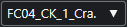
Lists all parts that were selected when you opened the editor and allows you to activate a part.
Nudge
- Nudge Start Left
-

Increases the length of the selected event by moving its start to the left.
- Nudge Start Right
-

Decreases the length of the selected event by moving its start to the right.
- Move Left
-

Moves the selected event to the left.
- Move Right
-

Moves the selected event to the right.
- Nudge End Left
-

Decreases the length of the selected event by moving its end to the left.
- Nudge End Right
-

Increases the length of the selected event by moving its end to the right.
Snap
- Snap to Zero Crossing
-

Restricts editing to zero crossings, that is, positions where the amplitude is zero.
- Snap On/Off
-

Restricts horizontal movement and positioning to the specific positions.
- Snap Type
-
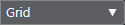
Allows you to specify to what positions you want events to snap.
Grid Type
- Grid Type
-

Allows you to select a grid type. The options depend on the display format that is selected for the ruler. If you select Seconds as the ruler format, time-based grid options are available. If you select Bars+Beats as the ruler format, musical grid options are available.
Quantize
- Soft Quantize On/Off
-

Activates/Deactivates soft quantize.
- Quantize Presets
-

Allows you to select a quantize preset.
- Apply Quantize
-

Applies the quantize settings.
- Open Quantize Panel
-

Opens the Quantize Panel.
Event Colors
- Select Color for Selected Tracks or Events
-

Allows you to define audio part colors.
Independent Track Loop
- Independent Track Loop
-

Activates/Deactivates the independent track loop.
- Loop Start Time
-

The independent track loop start time.
- Loop End Time
-
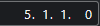
The independent track loop end time.
Right Divider
- Right Divider
-
Tools that are placed to the right of the divider are always shown.
Window Zone Controls
- Open in Separate Window
-

This button is available in the lower zone editor. It opens the editor in a separate window.
- Open in Lower Zone
-

This button is available in the editor window. It opens the editor in the lower zone of the Project window.
- Show/Hide Info
-

Allows you to activate/deactivate the info line.
- Set up Toolbar
-

Opens a pop-up menu where you can set up which toolbar elements are visible.