Video Player Window
The Video Player window provides different size options for video playback on your computer screen. However, the larger the size of the window and the higher the resolution of your video, the more processor load is needed.
-
To open the Video Player window, select .
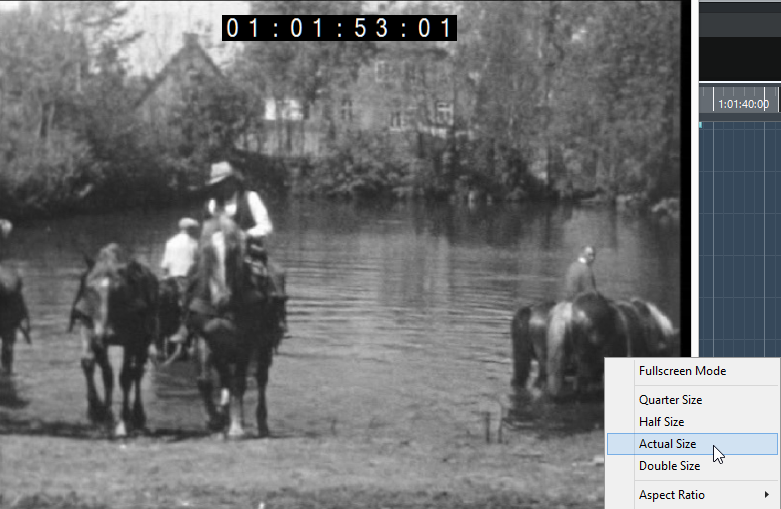
- Fullscreen Mode
-
Sets the window to full screen mode. To exit full screen mode, open the context menu and select Exit Fullscreen Mode or press Esc.
- Quarter Size
-
Reduces the window to a quarter of the actual size.
- Half Size
-
Reduces the window to half the actual size.
- Actual Size
-
Sets the window to the size of the video.
- Double Size
-
Enlarges the window to twice the actual size.
- Aspect Ratio
-
You can also drag the borders of the Video Player window to resize it. However, this might lead to a distorted image. To prevent this, you can set an option from the Aspect Ratio pop-up menu.
-
If you select None, the aspect ratio of the video is not kept when you resize the window. The image is enlarged/reduced to occupy the whole Video Player window.
-
Internal allows you to resize the window freely while keeping the aspect ratio of the video. Borders might be displayed around the video image to fill the window.
-
External allows you to resize the window within some limits so that the video image always fills the full window and its aspect ratio is kept.
-
Note
In full screen mode, the aspect ratio of the video is always kept.
-