Add Track Dialog – Audio
The Audio page of the Add Track dialog allows you to set up and add audio tracks.
To open the Audio page of the Add Track dialog, do one of the following:
-
Click Add Track
 in the global track controls area of the track list, and click Audio.
in the global track controls area of the track list, and click Audio.This opens the global Add Track dialog on the Audio page.
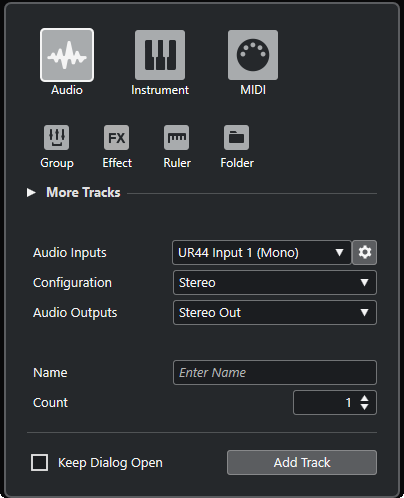
-
Select or right-click in an empty area of the track list, and select Add Audio Track.
This opens the Audio page of the Add Track dialog.
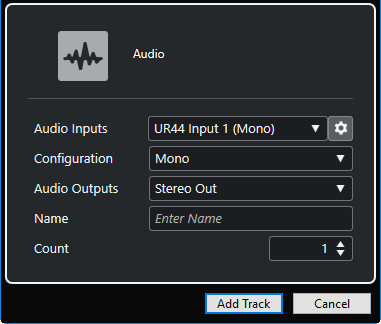
The following settings are available:
- Audio Inputs
-
Opens a window where you can select an input of your connected audio hardware.
If you have added an input bus in the Audio Connections window, you can connect to that input bus.
The Open Audio Connections button opens the Audio Connections window.
- Configuration
-
Allows you to set the channel configuration. Audio-related tracks can be configured as mono or stereo tracks.
- Audio Outputs
-
Allows you to set the output routing.
- Name
-
Allows you to specify a track name.
- Count
-
Allows you to enter the number of tracks that you want to add.
- Keep Dialog Open
-
Activate this to keep the dialog open after clicking Add Track. This allows you to click the page of another track type to set up and add more tracks.
NoteThis is only available if you open the Add Track dialog from the global track controls.
- Add Track
-
Adds one or more tracks, according to the track type and the settings of the active page, and closes the dialog.