Playback Section
In the playback section, you can choose different playback options.
Playback Tab
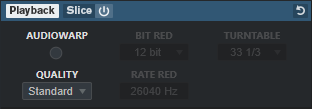
- Quality
-
Sets the quality for sample playback. When samples are played back with a pitch other than their original one, you can choose between different algorithms for transposing them in real time.
-
Standard, High, Best, and Extreme provide different algorithms for transposing samples in real time. The higher the quality setting, the better the suppression of artifacts, particularly with higher frequencies. Better quality settings, however, also lead to higher processor load. For samples with little high-frequency content, we recommend to use Standard quality.
-
Vintage allows for a deliberate reduction of playback quality by lowering the bit rate and the sample rate to emulate the artifacts of early samplers. Turntable emulates a memory-optimized sampling workflow of the past, where turntables were sampled at a higher speed to record short samples, and then tuned down again to correct for the change in pitch. A value of 45 rpm leads to typical vintage artifacts. A value of 78 rpm allows you to increase the effect even further.
NoteThis option is only available if AudioWarp is deactivated.
-
- AudioWarp
-
Activates/Deactivates AudioWarp for sample playback. AudioWarp allows you to apply time stretching and formant shifting to your samples. You can choose between different warp and sync modes.
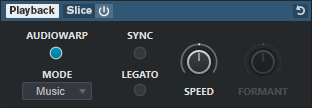
If AudioWarp is activated, the following options are available in the Playback section:
- Mode
-
Sets the AudioWarp mode.
-
Music mode offers parameters for time stretching.
This mode is suitable for complex material such as drum loops and samples of mixed music. It uses considerably more CPU time than Solo mode.
NoteThe more the sample is stretched, the higher the CPU load.
-
Solo mode offers parameters for time stretching and formant shifting.
This mode is suitable for loops and samples of solo instruments or vocals.
-
- Sync
-
You can set the playback speed of the sample manually or sync it to the project tempo.
-
If Sync is deactivated, Speed allows you to set the playback speed of the sample manually, in percent.
NoteIf you set the AudioWarp mode to Music, the minimum playback speed adjustment is 12.5 %. Values below this limit have no effect.
-
If Sync is activated, Original BPM allows you to enter the original tempo of the sample in beats per minute. The playback speed of the sample is adjusted to match the tempo of Cubase.
NoteIf you set the AudioWarp mode to Music, the lower limit of the playback speed adjustment is 12.5 %. Values below this limit have no effect.
-
- Legato
-
If this option is deactivated, each note that is played via MIDI starts playback from the Sampler Control position cursor.
If this option is activated, the first note starts playback from the position cursor, and any of the following notes start from the current playback position, for as long as the first note is held.
- Formant
-
Allows you to adjust formant shifting. Formant shifting prevents so-called Mickey Mouse effects when pitch-shifting a sample. This is especially useful for samples of human voices or acoustic instruments.
This parameter is available in AudioWarp mode Solo only.
Slice Tab
You can create slices of a sample. These are automatically mapped to the keyboard, so that each slice can be played back individually. During that process, a MIDI phrase that corresponds to the sliced sample is created. If you drag this MIDI phrase to the Project window and drop it on the sampler track, a MIDI part is created. Use this part to play back the slices in their original order, or to rearrange the events in the MIDI part in order to change their playback order.
Enabling Activate/Deactivate Slicing automatically slices the sample. You can choose between different slice detection modes or combine them. You can manually adjust the position of the slice markers by dragging, and you can Alt-click to add or remove slices.
Slice playback uses the settings for Quality and AudioWarp on the Playback tab.
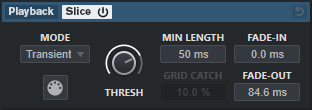
- Slice Playback On/Off
-
Activates/Deactivates slice playback.
- Mode
-
Sets the slice detection mode.
-
Transient mode allows you to specify the Threshold that determines the minimum peak level that a transient needs to become a hitpoint.
-
Grid mode sets the hitpoints according to the Grid Resolution on the Sampler Control toolbar.
-
Transient + Grid mode combines the conditions of both Transient and Grid mode.
-
Manual mode allows you to add and to remove slices manually by Alt-clicking in the waveform. In this mode, no automatic hitpoint detection is performed.
-
- Threshold
-
Determines the minimum level that a hitpoint needs to be detected as the start of a new slice.
- Minimal Length
-
Sets the minimal length of a slice.
- Grid Catch
-
In Transient + Grid slice detection mode, this parameter specifies how close to the grid a hitpoint must be.
- Fade In
-
Sets the fade-in time for all slices of the loop.
- Fade Out
-
Sets the fade-out time for all slices of the loop.
- Drag MIDI Phrase to Project
-
Click this button, and drag it to the event display to create a MIDI part that corresponds to the sample in your project.