Color Picker
The Color Picker allows you to define new custom colors.
To open the Color Picker, do one of the following:
-
Select , and, in the Project Colors Setup dialog on the Color Set tab, click a color field.
This allows you to define custom project colors.
-
Select , select one of the User Interface entries, and click a color field.
This allows you to define custom user interface colors.
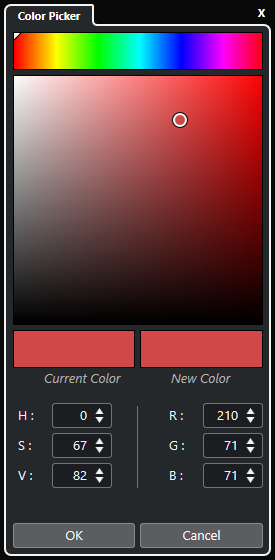
- Color selectors
-
Allow you to select a color shade and the nuance of the shade.
- Context menu
-
Allows you to copy, paste, or reset colors.
- Current Color/New Color
-
Shows the current color and the new color.
- Hue/Saturation/Value
-
Allows you to edit the colors numerically.
- Red/Green/Blue
-
Allows you to edit the colors numerically.
- OK
-
Confirms the color changes.
Note
You must restart the application for some changes to take effect.