Creating Notes
In the score display, the Insert Note tool allows you to create notes.
Prerequisite
You have set the note value (length) and spacing.
Procedure
-
Set the note value in one of the following ways:
-
Click the note symbols on the extended toolbar.
-
Select an option from the Length Quantize pop-up menu on the toolbar.
-
-
Select the Insert Note tool.
If you selected the note value via the extended toolbar buttons, the Insert Note tool is automatically selected.
- Open the Quantize Presets pop-up menu on the toolbar and select a quantize value.
-
Move the mouse over the staff to find the correct position.
The Mouse Value display on the status line shows the pitch at the pointer position. The position is displayed on the Mouse Time Position display on the status line.
-
Click in the staff.
When you click and hold down the mouse button, the bars and beats positions are shown. This allows you to find the correct position.
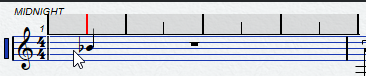 Note
NoteThe position snaps to the grid that is defined by the quantize value.
Result
The note appears in the score. The notes get the insert velocity value that is set in the Note Insert Velocity field on the toolbar.
If the notes that you enter appear to have the wrong note value, you may have to adjust the Display Quantize settings. For example, if you entered a 1/32 note that is displayed as a 1/16 note.