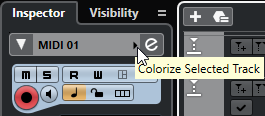Colorizing Single Tracks
You can colorize single tracks via the Inspector or the track list. This is useful if you want to ensure that no other tracks, events, or parts are colorized accidentally.
Procedure
Result
The track is colorized, and any events or parts on that track get the same color.
Note
If you assign a different color to individual events or parts with the Color tool, they no longer follow color changes of the track.