Auto Fades Dialog
The Auto Fades dialog allows you to set up auto fades and crossfades for the whole project, or separately for each audio track.
-
To open the global Auto Fades dialog, select .
-
To open the Auto Fades dialog for a track, right-click in the track list and select Auto Fades Settings.
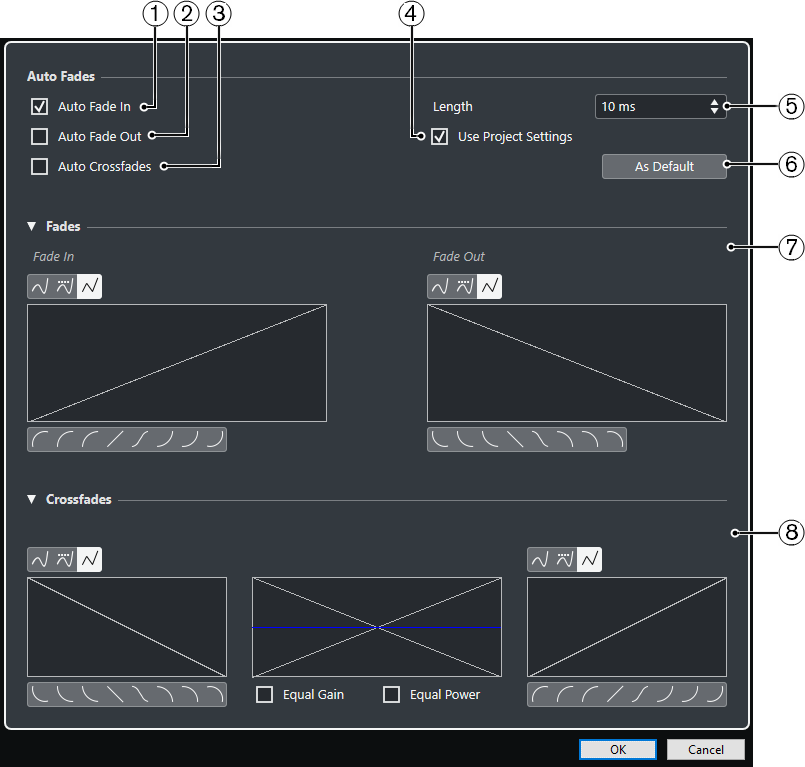
-
Auto Fade In
Activates auto fade ins.
-
Auto Fade Out
Activates auto fade outs.
-
Auto Crossfades
Activates auto crossfades.
-
Use Project Settings
This is only available if you opened the Auto Fades dialog for individual tracks. Deactivate this to set up and apply the settings to individual tracks only. If you want a track with individual auto fade settings to use the global settings again, activate Use Project Settings.
-
Length
Specifies the length of the auto fades or crossfades.
-
As Default
Saves the current settings as default.
Fades section
Provides the settings for auto fades.
The Curve Type buttons allow you to determine whether the corresponding fade curve uses Spline Interpolation
 , Damped Spline Interpolation
, Damped Spline Interpolation
 or Linear Interpolation
or Linear Interpolation
 .
.The Curve Shape buttons give you quick access to common curve shapes.
Crossfades section
Provides the settings for auto crossfades.
Equal Gain allows you to adjust the fade curves so that the summed fade-in and fade-out amplitudes are the same all along the crossfade region.
Equal Power allows you to adjust the fade curves so that the energy (power) of the crossfade is constant all along the crossfade region.