Audio Track Inspector
The Inspector for audio tracks contains controls and parameters that allow you to edit your audio track.
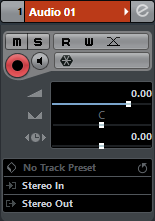
The top section of the audio track Inspector contains the following basic track settings:
- Track name

Click once to show/hide the basic track settings section. Double-click to rename the track.
- Edit
-

Opens the Channel Settings window for the track.
- Mute
-

Mutes the track.
- Solo
-

Solos the track.
- Read Automation
-

Allows you to read track automation.
- Write Automation
-

Allows you to write track automation.
- Auto Fades Settings

Opens a dialog where you can make separate audio fade settings for the track.
- Record enable
-

Activates the track for recording.
- Monitor
-

Routes incoming signals to the selected output.
- Freeze Audio Channel

Allows you to freeze the audio channel.
- Volume

Allows you to adjust the level for the track.
- Pan

Allows you to adjust the panning of the track.
- Delay

Allows you to adjust the playback timing of the track.
- Load/Save/Reload Track Preset
-

Loads or saves a track preset or reverts the default presets.
- Input Routing
-

Allows you to specify the input bus for the track.
- Output Routing
-

Allows you to specify the output bus for the track.
Audio Track Inspector sections
Apart from the basic track settings that are always shown, audio tracks provide other Inspector sections. These are described in the following sections.
Inserts Section
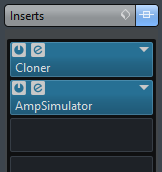
Allows you to add insert effects to the track.
Strip Section
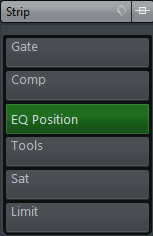
Allows you to set up the channel strip modules.
Equalizers Section
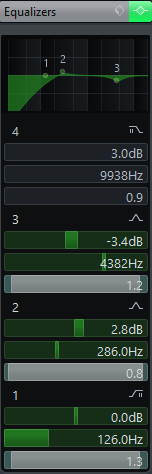
Allows you to adjust the EQs for the track. You can have up to four bands of EQ for each track.
Sends Section
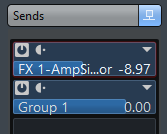
Allows you to route the track to one or several FX channels.
Fader Section
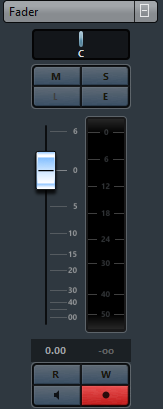
Shows a duplicate of the corresponding MixConsole channel.
Notepad Section
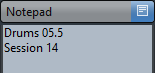
Allows you to enter notes about the track.