Defining the Controls
You can define the operation for a particular switch or knob. This includes changing the LED ring or changing its behaviour, from continuous value representation to on/off, for example.
Right-click the control and select a new control style in the settings window or select the control and select a style in the inspector.
To be able to make settings for a control, it has to be assigned to a function.
Not all hardware devices support all control type settings.
Control Type Settings for Knobs
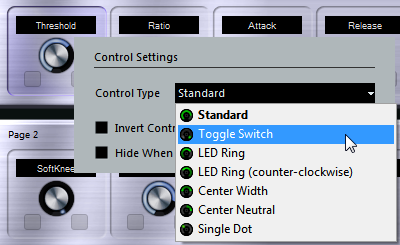
The following control types are available for knobs:
- Standard
A standard knob with undefined LED style.
- Toggle Switch
This is best used for parameters with 2 states, like On/Off buttons.
- LED Ring
An LED ring is shown around the knob. The setting increases clockwise.
- LED Ring (counter-clockwise)
An LED ring is shown around the knob. The setting increases counter-clockwise from right to left.
- Center Width
The LED ring starts at the top center position and when the settings increase, an LED is shown growing in both directions.
- Center Neutral
The dial starts at the top center position and can be moved left or right, like a pan control, for example.
- Single Dot
As “LED Ring”, but showing only a dot to indicate the current value.
Control Type Settings for Switches

The following options are available for switches:
- Momentary
The assigned function is active for as long as you keep the switch pressed.
- Increasing Stepwise
Pressing the switch steps through the available settings until the maximum is reached.
- Decreasing Stepwise
Pressing the switch steps through the available settings in reverse order until the minimum is reached.
- Increasing Stepwise (cycle)
Pressing the switch steps through the available settings, starting over with the minimum value when the maximum is reached.
- Decreasing Stepwise (cycle)
Pressing the switch steps through the available settings in reverse order, starting over with the maximum value when the minimum is reached.
- Smart Switch
This changes between 2 states every time you press the switch, like an On/Off button. Furthermore, if you keep the switch pressed, you enter Momentary mode, that is, the corresponding function stays active for as long as the button is pressed.
Invert Control Value
This inverts the control state/value.
Hide Control When Inactive
Hides plug-in parameters when they are inactive or disabled.