Import Options Dialog
When you select a file in the Import Medium dialog and click Open, the Import Options dialog opens.
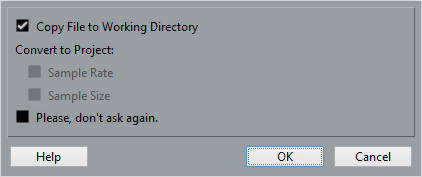
- Copy File to Working Directory
-
If this option is activated, the file is copied to the Audio folder of the project, and the clip refers to this copy.
If the option is deactivated, the clip refers to the original file in the original location and will be marked as external in the Pool.
- Convert to Project
-
If you are importing a single audio file, you can convert the sample rate provided that the sample rate is different than the one set for the project. You can also convert the sample size provided that the sample size is lower than the record format that is used in the project.
If you are importing several audio files at once, the Import Options dialog contains a Convert and Copy to Project if needed checkbox instead. When this option is activated, the imported files will be converted only if the sample rate is different or if the sample size is lower than the project sample size.
- Please, don’t ask again
-
If this option is activated, files will always be imported according to the settings that you have made, without this dialog appearing. This can be reset in the Preferences dialog ().
You can also convert files later with the Convert Files or Conform Files options.