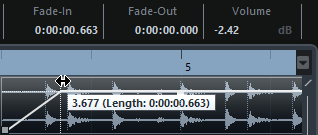Event Handles
Event handles become visible if you point the mouse at an event or if you select events.
To show event handles and fade curves permanently, that is, not only when you point at events, activate Show Event Volume Curves Always in the Preferences dialog (Event Display—Audio page).
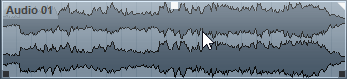
In the upper left and right corners, you find triangular fade handles that allow you to change the fade-in or fade-out length. The square handle at the top, in the middle, allows you to change the volume.
To change the fade-in length, drag the fade handle in the upper left to the right or to the left.
To change the fade-out length, drag the fade handle in the upper right to the left or to the right.
To change the volume, drag the volume handle in the top middle up or down.
Fade and volume changes are reflected in the event waveform and on the info line.
To change the event volume and the fades with the mouse wheel, activate Use Mouse Wheel for Event Volume and Fades in the Preferences dialog (Editing—Audio page). To move the fade in end point, press Shift while moving the mouse wheel, and position the mouse pointer somewhere in the left half of the event. When the mouse pointer is in the right half of the event, the fade out start point is moved.