DrumGAN Section
The DrumGAN section at the top of the window contains the controls and settings for the DrumGAN function.

- DrumGAN Settings
-
Opens the DrumGAN Settings pane, where you can specify the save location for the created samples.
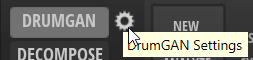
- Play Sample After Changes
-
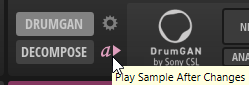
If this button is activated, every newly generated sample is automatically played back. This way, you can hear the result of your modifications.
- New
-
Generates a random drum sound according to your settings for Kick, Snare, and Cymbal.
- Analyze
-
Generates a replica of the sample of the selected layer. The Kick, Snare, and Cymbal sliders are set accordingly, and the Variation Depth is reset.
This function is useful if you want to use the Variation Depth slider to create a sound that differs slightly from an original sample.
- Kick/Snare/Cymbal
-
Sets the amount of the respective instrument in the generated sample. For example, to start with a standard kick, snare, or cymbal sound, set the corresponding slider to the middle position and the two other sliders all the way to the left.
-
In the middle position, the standard instrument sound is generated.
-
Below the middle position, the results become more random.
-
Above the middle position, the results become more uniform.
-
If you set the control all the way to the right, you always get similar results.
-
- Randomize Amounts
-
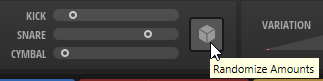
Click this button to generate randomized amounts of the Kick, Snare, and Cymbal sliders.
- Variation Depth
-
Allows you to produce further diversity without changing the settings of the Kick, Snare, and Cymbal instruments. You can return to the original sound by setting the Variation Depth slider fully to the left.
- Generate New Variation
-
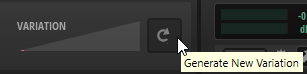
If you did not get the desired result when using the Variation Depth slider, you can generate a new range of variations for it by clicking this button.
NoteThis button has no effect if the Variation Depth slider is set all the way to the left.