Parameters
With the parameters in the section to the left of the waveform display, you can make settings for playback, the triggering behavior, etc.
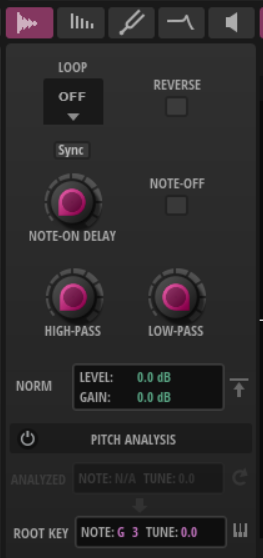
- Loop Mode
-
-
If Loop is set to Off, playback stops at the end of the sample.
-
If Loop is set to On, the loop range is played back continuously. When the loop end is reached, the playback jumps back to the start of the loop.
-
If Loop is set to Alternate, the playback travels alternatingly forwards and backwards through the sample. This means that the playback direction changes every time the loop start or end marker is reached.
NoteThis setting is linked to the Loop Mode setting on the Resynth page. Any changes you make here are also reflected on the Resynth page.
-
- Reverse
-
Activate this to play the sample backwards.
This also reverses the waveform in the waveform display.
This setting is also available on the Resynth page. When you change it on one page, the change is automatically reflected on the other.
- Note-On Delay
-
Allows you to delay the playback of each layer by a specified time or note value.
If Sync is deactivated, the delay is specified in milliseconds. If Sync is activated, the delay is specified in fractions of beats.
To synchronize the delay time to the host tempo, activate the Sync button and select a note value from the pop-up menu. To change the selected note value to a triplet, activate Triplets On/Off.
- Trigger on Note-Off
-
Allows you to trigger a layer with a note-off signal, that is, when a key is released.
- High-Pass
-
Adjusts the cutoff frequency of the integrated high-pass filter. This filter works with a slope of 12 dB/octave.
Frequencies below the cutoff are attenuated.
- Low-Pass
-
Adjusts the cutoff frequency of the integrated low-pass filter. This filter works with a slope of 12 dB/octave.
Frequencies above the cutoff are attenuated.
Normalize Parameters
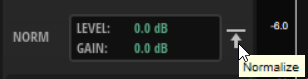
- Normalize Level
-
Sets the level for the Normalize Sample function.
- Gain Offset
-
Shows the amount of gain that was added to reach the set normalization level.
- Normalize Sample
-
Normalizes the sample by detecting the highest peak level in the sample and adjusting the gain to reach a predefined level.
Pitch Analysis
You can analyze the pitch of the loaded sample and use the detected pitch as root key.
- Pitch Analysis On/Off
-
Analyzes the pitch of the sample, which can then be used to determine its root key.
When the analysis is complete, the pitch curve is shown in the waveform display and the average pitch is displayed in the Analyzed Pitch section.
If no pitch can be detected for a sample, for example, because the sample contains mostly noise, N/A is displayed in the value field.
- Analyzed Pitch
-
Note shows the analyzed MIDI note, and Tune shows the tune offset in cents.
- Refresh Pitch Analysis
-
Reanalyzes the pitch of the sample.
This can be useful if the loaded sample does not have a steady pitch. In this case, the average pitch might not be the perfect choice to determine the root key. Instead, you can select a range within the sample where the pitch is stable and click Refresh Pitch Analysis to retrieve the average pitch of that selection.
- Transfer Analyzed Pitch to Root Key
-
Sets the analyzed pitch value as the root key for the layer.
- Root Key
-
Shows the root key of the layer.
If no pitch detection is performed, the Root Key is set to C3.
If no pitch can be detected for a sample, for example, because the sample contains mostly noise, you can enter the Note and Tune values manually.
- Move Root Key to C3 Range
-
Allows you to move the root key for a sample closer to C3.
This can be useful to combine multiple samples with varying pitches more easily, and it guarantees that you can play them around middle C on the keyboard.