Plug-in Functions Section

- Plug-in name
-
To get information regarding the version and build number of the plug-in, click the plug-in name on the left. This opens the About box. To close the About box, click it or press Esc on your computer keyboard.
- Load Previous Program/Load Next Program
-
Click these buttons to load the previous/next program.
- Program loader
-
To load a program, click the field where the program name is shown. In the Load panel, double-click the program that you want to load or drag it onto the program field.
- Program loader context menu
-
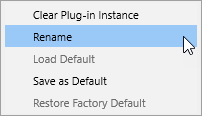
-
Clear Plug-in Instance resets the entire plug-in instance to an empty state.
-
Rename allows you to rename the program.
-
Load Default loads the default program.
-
Save as Default saves the current program as the default program.
-
Restore Factory Default restores the factory default program.
-
- Save Program
-

Allows you to save your program.
- Save/Export Programs
-
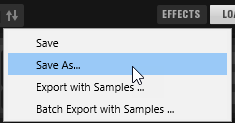
This pop-up menu contains the following options:
-
Save saves the current program.
-
Save As allows you to save the program under another name, and make attribute and location settings, etc.
-
Export with Samples allows you to save the loaded program together with its samples.
-
Batch Export with Samples allows you to save multiple programs together with their samples from your hard disk, without having to load them into Backbone first.
-
- Show/Hide Effects
-
Opens the Effects section at the bottom of the window.
- Show/Hide Load Panel
-
Opens the Load panel on the right side of the window.
- Show/Hide Options
-
Opens the Options page that contains global settings and parameters, as well as the Automation editor and the MIDI Controller editor.
- Switch off All Effects
-
Deactivates all effects. This lets you compare the sound with and without effects, for example.
NoteSwitch off All Effects does not affect the global limiter in the Output section. If you want to hear the sound without the limiter, you must deactivate it manually.
- MIDI Reset
-
Click this button to stop playback and reset all MIDI controllers to their default values.
- Undo/Redo
-
To undo or redo a single operation, click the Undo or Redo buttons. To undo or redo multiple operations, click the arrow next to the button to open the history, and select the step to which you want to return.
NoteThe number of available undo/redo operations depends on the Undo Steps setting on the Options page.
- Steinberg logo
-
Click the Steinberg logo to open a pop-up menu with links to Steinberg web pages containing information on software updates, troubleshooting, etc.