Batch Export Dialog
Batch exporting presets with samples allows you to export multiple programs together with their samples. In the Batch Export dialog, you can add programs and folders and make settings for the exported samples.
To open the dialog, click Save/Export Programs and select Batch Export with Samples.
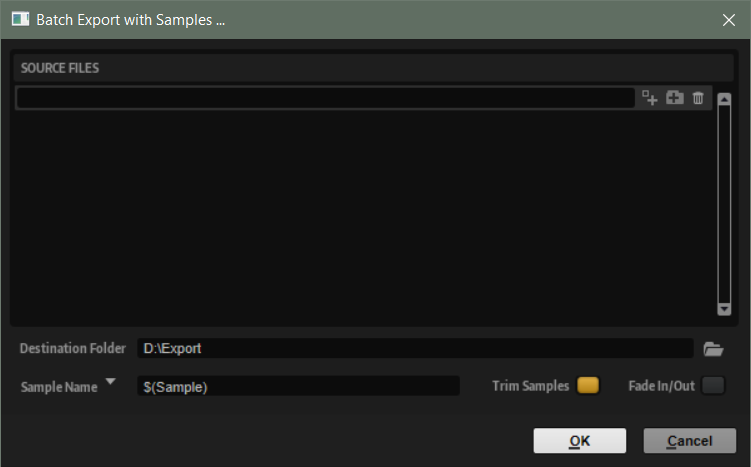
- Source Files
-
You can add all the programs and folders that you want to export to the Source Files list on the left.
- Add Program

-
Opens a dialog where you can navigate to and select programs that you want to export.
You can also add programs using drag and drop.
- Add Folder

-
Opens a dialog where you can navigate to and select a folder that you want to export.
You can also add folders using drag and drop.
- Remove Entry
-
Removes the selected item from the list.
- Destination Folder
-
Allows you to specify into which folder the programs and samples are exported.
- Sample Name
-
Allows you to use variables to define how the exported samples are named.
-
$(Sample) uses the original file name of the sample.
-
$(SampleFolder) uses the name of the folder of the original samples.
-
$(Layer) uses the name of the layer.
-
$(Program) uses the name of the program.
-
$(RootKey) uses the MIDI note number of the root key.
-
$(RootKeyText) uses the name of the root key.
-
$(SampleRate) uses the sample rate of the samples.
-
$(BitDepth) uses the bit depth of the samples.
-
$(Date) uses the system date in the format yymmdd.
-
$(Time) uses the system time in the format hhmm.
-
Example
$(Sample)_$(RootKeyText) appends the name of the root key to each sample file name.
- Trim Samples
-
Trims the samples to the range that is defined by the sample start/end markers.
- Fade In/Out
-
Activate this option to render the fade in and fade out curves in the exported samples.